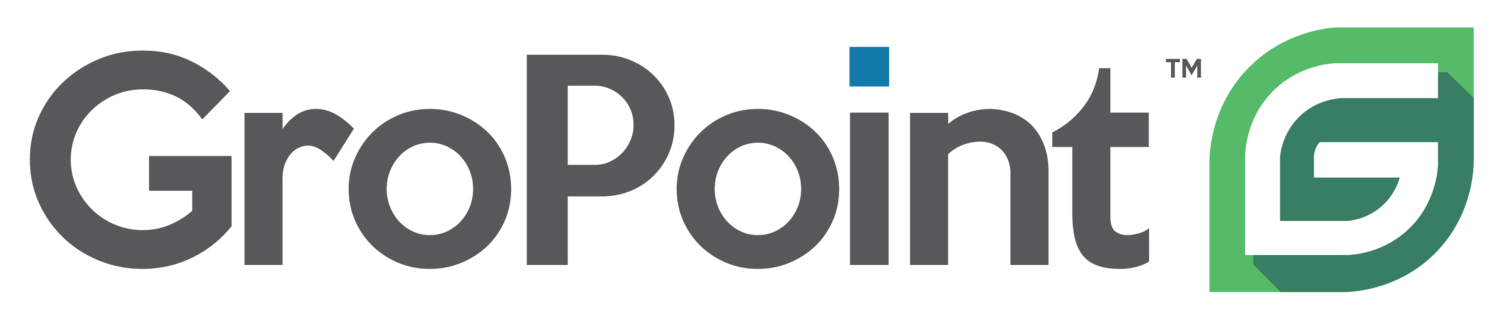GroPoint Bluetooth SDI-12 Datalogger Support Resources
GP Reader App
Documentation
Specifications
| Output | Choice of data format being .txt, .csv or .dat retrieved via bluetooth |
| Sensor interface | SDI-12 |
| Sensor port connector | 1x M12 (5 female pins) |
| Maximum number of sensors | 10 (via multiple 4-Port SDI-12 Expansion Bars)
Depending on measurement interval and type of sensor, additional sensors may be configured. Up to 60 SDI-12 sensors may be configured depending on cable length and sensor power requirements |
| Wireless protocol | Bluetooth 4.0 LE |
| Storage | 4 MB This is the equivalent of: > 200K GroPoint Lite soil moisture and soil temperature measurements > 80K soil moisture and soil temperature measurements from a GroPoint Profile 4-segment sensor |
| Measurement interval | Configurable by user Range: 1 minute to 12 hours |
| Operating temperature range | -20°C to 65°C (-4°F to 150°F) |
| Storage temperature range | -20°C to 70°C (-4°F to 160°F) |
| Power | 3.0V lithium coin cell powers the memory (included) 2 x AA alkaline batteries OR 3.6V 1x C-cell Li-ion battery powers the sensors (ordered separately) |
| Battery life | Up to several years, depending on measurement interval and battery selection |
| Dimensions | 11.4cm x 8.0cm x 6.0cm (4.49” x 3.15” x 2.36”) |
| Weight | 216 g (7.62 oz) |
| Warranty | 1-year limited parts and labour |
| Environmental sealing | Enclosure: IP65 Push button: IP67 Sensor connectors: IP66/IP68 |
| Order Number | Part 2992 |
Troubleshooting
What are the possible reasons my Bluetooth Datalogger won’t start logging?
Several issues could prevent your BTDL from starting to log data. Here are some steps to help you troubleshoot:
- Ensure your GP Reader App and Bluetooth Datalogger are up to date
- Check that sensors are properly connected and responsive
- Verify that the sensor addresses added in your configuration are accurate
- Avoid duplicate sensor addresses. Disconnect all sensors and check each address individually
- Check the battery voltage using the voltage indicator in GP Reader. If the battery is too low for logging to launch, there will be a warning message
- If no sensors are responding, one sensor may have a fault causing issues with grounding or on the SDI-12 bus. Check the responsiveness of each sensor individually.
- If using the 4-port adapter, do not attach protective plugs or covers to any unused ports. Some M12 plugs have internal connections that can disrupt SDI-12 communication. Note that the M12 connectors are sealed even without covers
- Confirm that the wiring between the sensor and Bluetooth Datalogger matches the diagrams below:
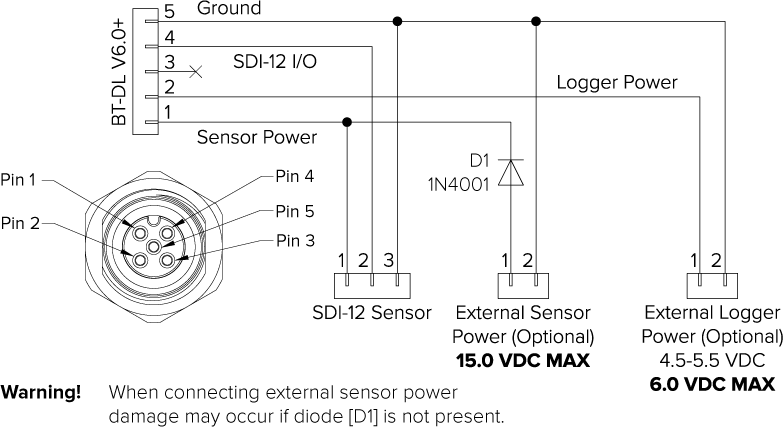
What can cause my Bluetooth Datalogger to fail during data download or parsing, and how can I resolve it?
Possible reasons for failure include:
- Outdated GP Reader app or Bluetooth Datalogger firmware – Please check for updates on both
- Low battery – check battery voltage in GP Reader, change batteries and try again
- Data corruption caused by low battery power
- Missing data due to sensor connection issues or insufficient power - Check sensors still have a good connection to the Bluetooth datalogger
If the issue persists, contact support@gropoint.com for help retrieving your data.
What should I do if an error occurs while downloading or parsing data?
If an error occurs while downloading data, the app will prompt you to resume data downloading when you reconnect. Check that your sensors are still connected properly and that the batteries in your BTDL are not low. If the issue persists, turn on Enable Local Log File in the About menu. This creates a log file (GPReaderLog.txt) in the GPReader download folderthat can be sent to support@gropoint.com for diagnostics.
If an error occurs while parsing data, you can send your raw data files to support@gropoint.com for parsing. Raw files use the loggers “friendly name” and end in a three-digit extension starting with ‘.001’. It is useful to have the Log File enabled here too for diagnostics.
What should I do if I’m having trouble connecting via Bluetooth?
Some Android devices can take longer to find the BTDL via Bluetooth, have patience and ensure the BTDL is powered on. It can take a few cycles for the BTDL to show in the device list on GP Reader with some devices. If your device isn’t connecting reliably, you can try turning off/on your Bluetooth, this forces the two to disconnect if there wasn’t a proper connection established and resets the Bluetooth to a good, known state.
Location services must be enabled in your device settings in order to establish a bluetooth connection with the Bluetooth Datalogger. If for any reason this is turned off, GP Reader will no longer be able to connect to a BTDL.
FAQ
+ Compatibility
Is over-the-air firmware updating supported on the GroPoint Bluetooth Datalogger?
GroPoint Bluetooth Dataloggers with firmware versions 3.3 and higher support FOTA updates. See the GP-BTDL manual for instructions.
Is the Bluetooth Datalogger compatible with non-GroPoint sensors?
Yes! The GroPoint Bluetooth datalogger can be used with other third-party SDI-12 sensors as long as they conform to SDI-12 protocol, can run from a switched 9V power supply, the sensors power draw does not exceed 50mA continuous and 100mA peak, and a 2 second power on delay is a sufficient warm up time. Sensors that require continuous power can be used if external power is supplied to the sensor.
Is the GP Reader app available on Apple devices?
At the moment, the Bluetooth SDI-12 Data logger software “GP Reader” is only available for Android devices. Please let us know if you require iOS support (we’ll prioritize this project based on customer demand).
Which Android versions does the GP Reader app support?
Android 8 and higher
+ Configuration & Connectivity
What communication protocol and electrical interface does the GroPoint Bluetooth Datalogger support?
The GroPoint Bluetooth Datalogger only supports SDI-12 communication and electrical interface.
How do I connect my sensor that doesn’t have a connector to the Bluetooth Datalogger?
To connect a sensor that does not have a connector already, you will need to purchase a M12 5-pin code A male connector to attach to your sensor. The pin connections are as follows:
Pin 1: Sensor Power
Pin 2: None
Pin 3: None
Pin 4: SDI-12 I/O
Pin 5: GND
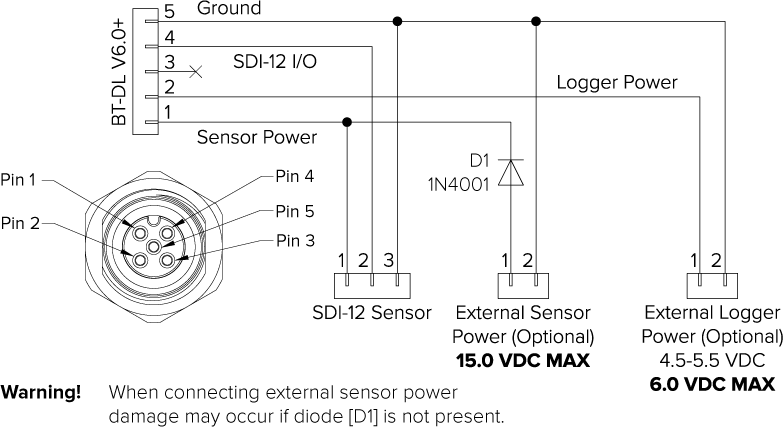
How many sensors can be connected to one Bluetooth Datalogger?
GroPoint Bluetooth Dataloggers follow SDI-12 standard which can support up to 10 sensors on a single SDI-12 bus. GroPoint’s BTDL kit comes with either a 4-port or 2-port expansion bar to connect multiple sensors to one BTDL.

How can I change my sensor’s address using the Bluetooth Datalogger?
Only one sensor can be attached when changing the sensor address. In the GP Reader App, press “Change Address”. The current sensor address is displayed and you can select a new one by dragging the blue dot around the wheel. Once an address is chosen, press “Set Address”.
Does the Bluetooth Datalogger need to be kept in a watertight enclosure?
The Bluetooth SDI-12 Datalogger's enclosure is IP76 rated, meaning it can withstand immersion in water up to one meter (3.3 feet) for 30 minutes, tested in laboratory conditions. However, this is not considered an environmentally hardened enclosure. While it’s not necessary to enclose it in a more watertight enclosure, it is a good idea to keep it from direct exposure to the elements. Covering it with a structure and raising it up off the ground are both good ideas.
Is it possible to send custom SDI-12 commands to sensors using the Bluetooth Datalogger?
GP Reader has a transparent mode for sending SDI-12 commands to a connected sensor. Press and hold ‘Measure’ to activate transparent command mode.
How can I change the logging interval on my Bluetooth Datalogger?
To change the logging interval of your BTDL, go to the configuration menu by pressing “Config…”. Here you can select the desired measurement interval from the drop-down list then press “Update”. The BTDL cannot be logging when you change configuration settings so you must download any data you have logged then stop and erase the logger.
How long does it take for the Bluetooth Datalogger to complete a measurement?
Total measurement time depends on the sensor(s) being measured. There is always an initial 2 second power on delay, then each measurement sequence (send measurement command, measurement completes, send get data commands). Below is a breakdown of GPLP moisture and temperature measurement times:
2-segemnt: 1.4s
3-segment: 1.6s
4-segment: 2.0s
5-segment: 2.1s
6-segment: 2.6s
8-segment: 3.6s
Keep in mind that if you have multiple sensors connected on one BTDL, the measurement times will be added together. For example, to measure 3 x GPLP 8-segments the total time would be: 2s (power on delay) + 3.5s +3.5s + 3.5s = 12.5s
What is the Local Log File feature and should I enable it?
The local log file is a feature that allows you to log all communication transactions between the app and the data logger. It is used for diagnostics in the case there is an issue with the BTDL. We recommend enabling this feature only for diagnostic purposes because it slows down data download rates by approximately 15%.
What is the Daily Sampling feature?
Daily sampling is designed to conserve battery life by automatically adjusting the data logger's measurement interval based on the temperature readings from a connected GroPoint GPLP Profile sensor. This feature is beneficial when frequent measurements are unnecessary due to cold weather conditions.
The BTDL achieves this by checking the temperature at a user-defined time each day. If the temperature is below a user-specified threshold, the logger switches to a daily sampling interval, only taking a measurement once per day. If the temperature rises above the set threshold when the logger takes it daily measurement, the logger reverts to the regular measurement interval.
+ Data
What format will data be downloaded in?
The default settings for data format are .txt with a comma delimiter. This can be customized in the “About” menu of the GP Reader app. Supported file formats are .txt, .csv and .dat and all can use a comma (,), semicolon (;), or tab as delimiters between data values.
Each reading in the parsed data files will lead with date and time, followed by the sensor address, moisture measurements from each segment and then temperature measurements. For example, see the parsed data from a 6-segment GPLP sensor:
2024-03-08 14:53,0,+30.9,+54.2,+51.3,+16.6,+27.5,+26.6,+23.1,+22.3,+21.8,+21.3,+21.5,+21.1,+21.0,+20.7,+20.6,+20.2,+20.5
How can I identify which data file belongs to a specific sensor?
Downloaded data files are named using the format “{friendly name} (sensor’s serial number)”. For example, if the loggers friendly name is “MyLogger” and the sensor’s serial number is “600123” then the data file name would be “MyLogger (600123).txt”. If you have multiple sensors logging at the same time, then each file will contain each sensor’s unique serial number.
Where can I find the downloaded data files from the GP Reader app on my Android device?
When you first download GP Reader and connect to a BTDL logger, you will be prompted to select a file location to create the GPReader folder. We suggest using the Documents folder for ease of finding later. Files for the same logger and sensor will append data automatically.
How do I export the data from my Android Device to my PC so I can analyze it with software?
You can share files recently downloaded to your Android device via email using the share button in GP Reader, it is located beside the "About" button. Alternatively, you can navigate to the GPReader folder and select files you wish to send by email.
+ Power
Will I lose my data if the batteries in my Bluetooth Datalogger run out?
Your data is safely stored in the logger even if the batteries die. However, during a low battery state some data may become corrupted or missing. You will need to replace your batteries before you can download data. For AA configuration, we suggest using Energizer Lithium Ultimate and for C-Cell we recommend SAFT LSH14 Li-SOCL-2
How long will the batteries in my Bluetooth Datalogger last?
The battery life of the Bluetooth Datalogger depends on the measurement interval, number of measurements taken, how many sensors are connected to the logger and operation temperature. For an estimate on battery life with GPLP sensors attached to the BTDL, see the Battery Capacity Calculator.
How can I tell if the batteries in my Bluetooth Datalogger are low?
GP Reader has a battery voltage indicator that displays the voltage with the following colours:
- Green: Battery voltage is good
- Yellow: Change the batteries soon
- Red: Replace the batteries immediately
If your battery indicator is in the yellow, we suggest changing your batteries before logging to ensure you don’t lose data. BTDL’s can come equipped with either 2 x AA batteries or a single C-Cell battery. If you change the battery type from the type it was shipped with, you will need to change the battery settings in your BTDL, otherwise the battery warning messages will be inaccurate. Long press on the battery voltage indicator to select your proper battery type.
What are the battery requirements for the BTDL?
Max pulse current: At least 500mA over 100ms over the whole temperature range of the battery
Battery voltage: 3.6V
We recommend using Energizer Lithium Ultimate for AA and SAFT LSH14 Li-SOCL-2 for C-Cell because both can source the required pulse current the logger requires and ensures longevity of the logger.
Usage Estimators
Both estimators assume the sensors attached are GPLP with both moisture and temperature measurements Enabled
Disclaimer: Data download power usage is not included in the estimate, only power consumed during logging. External factors such as temperature can affect battery life.